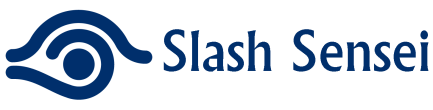Now, you can easily connect your smart television to the Wi-Fi connection. At present, most of the latest televisions are smart and comes with the wired and wireless options. Even many of the smart televisions are Wi-Fi enabled.
This means that they have a wireless adapter built-in and WiFi for television that allows you connect to the internet, which takes around only a few minutes.
However, this option always works well, when your television is in a same room, where the router is placed. When it comes to connect my Wi-Fi to my TV, below are steps to be followed that include:
- Initially, you click over a Menu button on your television remote
- Now, select the Network Settings option and then set up a Wireless connection
- Then, choose the name of wireless network for your home Wi-Fi
- Finally, enter your Wi-Fi password by using your remote button
Equipment you want to connect your smart TV to Wi-Fi
In order to connect your smart TV to your Wi-Fi setup, you will require the following equipment that includes:
- A reliable internet connection
- An access point or a wireless router
- A wireless adapter compatible with your television
Along with this equipment, you will also require the following details on your wireless network:
- Wireless encryption key
- Network name (SSID)
- Wireless encryption type (WPA, WEP, etc.)

After you have collected all these above mentioned equipment, you just continue on upcoming steps. To start connect TV to WiFi, you just follow the steps given below:
- First of all, you have to connect the wireless adapter to an USB port on your television.
- Click on a Menu button and then choose Setup
- Then, choose a preferred network
- If network type is set to wired or wireless, choose Network Type and then choose Wireless
- After that, choose a Network Setup
- Choose the option Select a Network
- Then, wait for a few seconds for a smart television to scan for the wireless networks in a specific area.
- Choose the name of your network in a list
- Use a remote control to place your wireless encryption keys
- For numbers, press a number on remote. For letters, use arrow keys to place your wireless encryption keys and then press ‘Enter’ button.
- After you have typed your wireless key, you can simply press a Network Setup button
- Finally, press a Return button to return to your network screen
Conclusion
Therefore, the modern smart television now comes with built-in WiFi feature, so you can easily connect your TV to the internet.